oci-generative-ai-jet-ui
Accelerating AI Application Deployment Using Cloud Native Strategies
Introduction
Kubernetes has become the standard for managing containerized applications, and Oracle Cloud Infrastructure Container Engine for Kubernetes (OKE) is a managed Kubernetes service that delivers outstanding cloud reliability. Now, imagine using OKE with AI to create powerful, scalable, highly available AI applications.
This project deploys an AI pipeline with a multipurpose front end for text generation and summarization. The pipeline integrates with a database to track interactions, enabling fine-tuning and performance monitoring for application optimization. It leverages OCI Generative AI APIs on a Kubernetes cluster.
Getting Started
0. Prerequisites and setup
- Oracle Cloud Infrastructure (OCI) Account - sign-up page
- Oracle Cloud Infrastructure (OCI) Generative AI Service - Getting Started with Generative AI
- Oracle Cloud Infrastructure Documentation - Generative AI
- Oracle Cloud Infrastructure (OCI) Generative AI Service SDK - Oracle Cloud Infrastructure Python SDK
- Node v16 - Node homepage
- Oracle JET v15 - Oracle JET Homepage
- OCI Container Engine for Kubernetes — documentation
- Oracle Autonomous Database — documentation
- Spring Boot framework — documentation
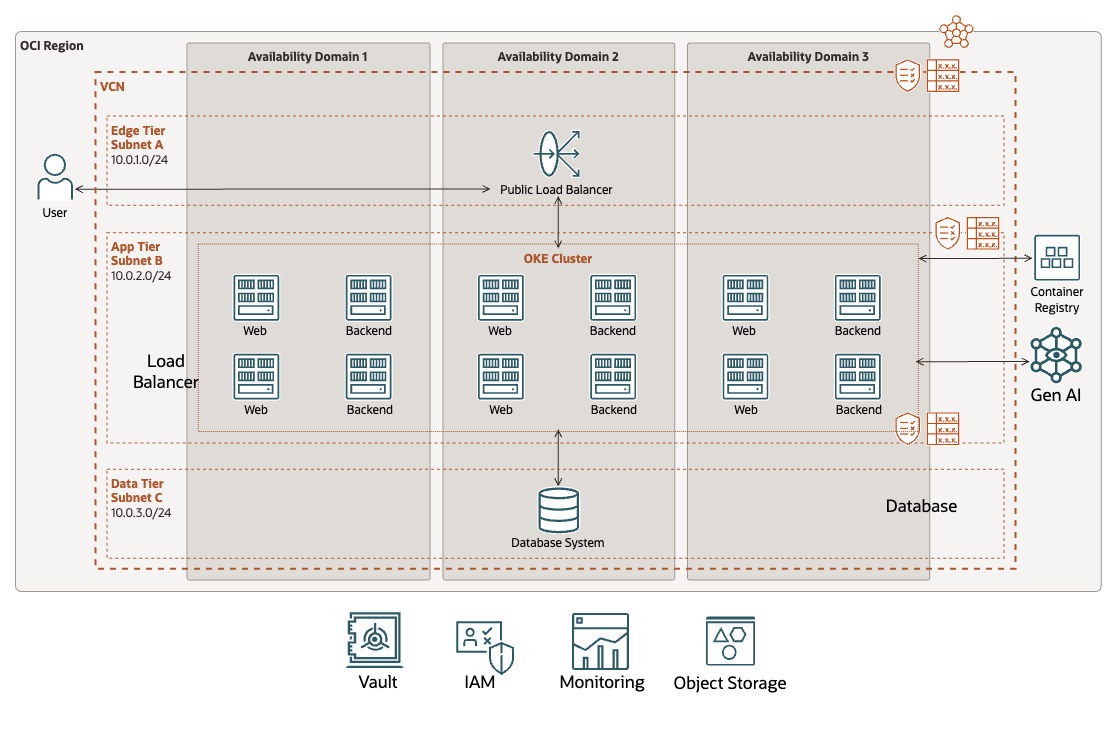
Get troubleshoot help on the FAQ
Requirements
You need to be an administrator.
If not should have enough privileges for OKE, Network, and Database services. Plus others like tenancy inspect. See example:
Allow group 'Default'/'GroupName' to inspect tenancies in tenancy
Set Up environment
On Cloud Shell, clone the repository:
git clone https://github.com/oracle-devrel/oci-generative-ai-jet-ui.git
Change to the new folder:
cd oci-generative-ai-jet-ui
Install Node.js 16 on Cloud Shell.
nvm install 18 && nvm use 18
Install dependencies for scripts.
cd scripts/ && npm install && cd ..
Set the environment variables
Generate genai.json file with all environment variables.
npx zx scripts/setenv.mjs
Answer the Compartment name where you want to deploy the infrastructure. Root compartment is the default.
Deploy Infrastructure
Generate terraform.tfvars file for Terraform.
npx zx scripts/tfvars.mjs
cd deploy/terraform
Init Terraform providers:
terraform init
Apply deployment:
terraform apply --auto-approve
cd ../..
Release and create Kustomization files
Build and push images:
npx zx scripts/release.mjs
Create Kustomization files
npx zx scripts/kustom.mjs
Kubernetes Deployment
export KUBECONFIG="$(pwd)/deploy/terraform/generated/kubeconfig"
kubectl cluster-info
kubectl apply -k deploy/k8s/overlays/prod
Run get deploy a few times:
kubectl get deploy -n backend
Wait for all deployments to be Ready and Available.
NAME READY UP-TO-DATE AVAILABLE AGE
backend 1/1 1 1 3m28s
ingress-nginx-controller 1/1 1 1 3m17s
web 1/1 1 1 3m21s
Access your application:
echo $(kubectl get service \
-n backend \
-o jsonpath='{.items[?(@.spec.type=="LoadBalancer")].status.loadBalancer.ingress[0].ip}')
This command will list the Load Balancer services on the
backendnamespace. If the response is an empty string, wait a bit and execute the command again. The Load Balancer takes a bit of time to create the Public IP address.
Paste the Public IP address on your browser and test your new Generative AI website deployed in Kubernetes.
Remember to visit SQL Developer Web on the OCI Console for your Oracle Database and run some queries to investigate the historical of prompts.
SELECT * FROM interactions;
cd ../..
Clean up
Delete Kubernetes components
kubectl delete -k deploy/k8s/overlays/prod
Destroy infrastructure with Terraform.
cd deploy/terraform
terraform destroy -auto-approve
cd ../..
Clean up the artifacts on Object Storage
npx zx scripts/clean.mjs
Local deployment
Run locally with these steps Local